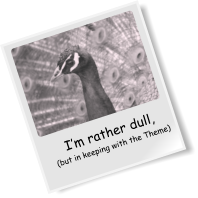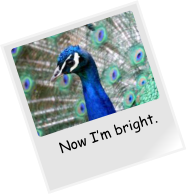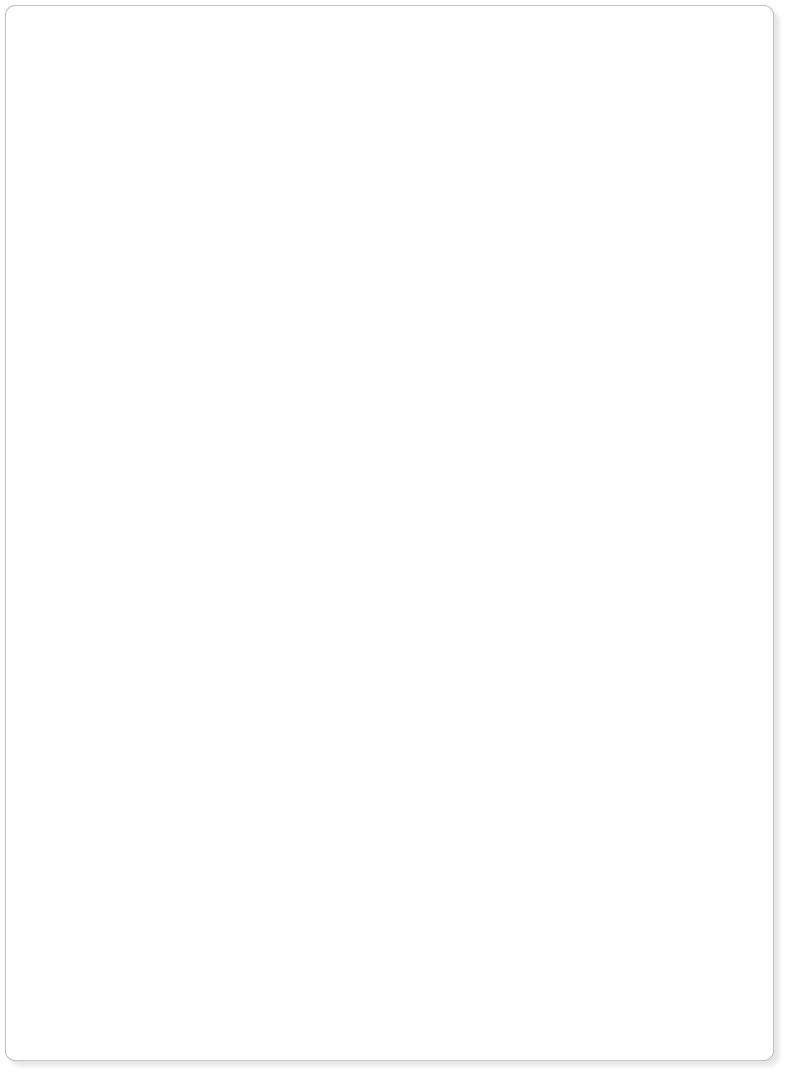
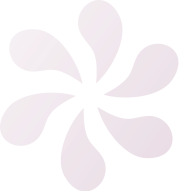


Website made using only Xara Designer Pro, and no other graphics or software tools.

5) Customizing your photos
To add a photo to any page, simply drag and drop a photo file from the Windows File Explorer. If you drop the photo on the page or on top of some text, it is added as a new photo (which you can move and resize as described previously). If you drop the photo on top of an existing photo, it will replace that photo. Try it on the photo at the top of the first page. This photo is set to be an automatic expanding thumbnail on the website. When you can click the small thumbnail version on the web page, it pops-up a larger version. This is easy to do for any of your photos. This is a special photo slideshow Widget. If you preview the page you will see the slideshow operating. Designer Pro includes a range of different photo widgets available from the Design Gallery under the Page Elements & Widgets category. To edit this widget, and replace the photos, captions or change the transitions, just double click it. This opens the widget editor in a new document. This peacock photo is another example of the flexible and powerful photo handling in Designer Pro. Try some of these things with this ‘Polaroid’ style picture. • Using the Selector Tool drag it, rotate or resize it. Note how everything repels around it. • Drag and drop a replacement photo from Windows File Explorer to replace the peacock with your own. Note how it’s automatically tinted to match the website colors. • Preview this web page and move the mouse over this picture to see the mouse-over effect. • Using the Text Tool, click in the ‘I’m rather dull’ picture caption and edit it. • Designer Pro includes powerful photo-editing tools. You can adjust the brightness, color, sharpness, and more, as well as crop any picture. Try the Photo Tool to enhance your photos. Select the Camera tool from the left tool bar. Now click on any photo and, using the controls at the top, adjust the various settings such as brightness, color, etc.
The last slider control alters the blur / sharpen. Try it on the peacock picture on the left.
This ‘Polaroid’ style picture is one of many photo object designs included with the full version of Designer Pro. You
can find it in the Designs Gallery in the section Page Elements & Widgets-> Photo Elements -> Photo Frames.
Now click on any photo and, using the controls at the top, adjust the various settings such as brightness, color, etc.
The last slider control alters the blur / sharpen. Try it on the peacock picture on the left.
This ‘Polaroid’ style picture is one of many photo object designs included with the full version of Designer Pro. You
can find it in the Designs Gallery in the section Page Elements & Widgets-> Photo Elements -> Photo Frames.